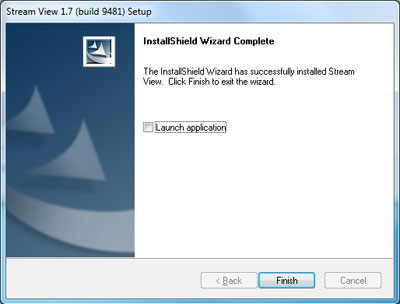OLYMPUS Stream View installer
Before installation
The software cannot be installed unless the user account is registered as a "Computer Administrator". If the user account is registered as a "Restricted Account", change it to a "Computer Administrator" account. (For the user account registration, refer to the instruction manual for your PC.)
* Exit out of all applications running before you update the software.
Software installation
(1) Double-Click the [setup] file in decompressed folder.
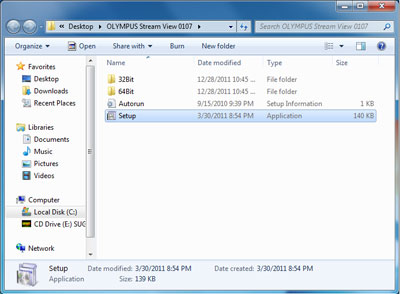
(2) Select [Yes] when the [User Account Control] dialog box is displayed.

(3) The Setup program of this software will start.
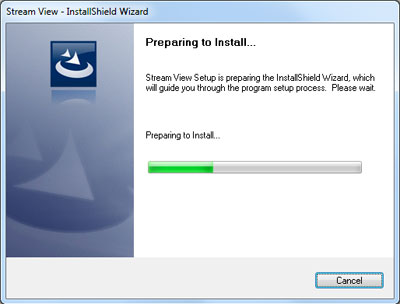
(4) Please read the displayed "OLYMPUS END-USER LICENSE AGREEMENT". If you agree, select [Yes] and click the [Next] button.

(5) [Language Selection] will appear. Select language and click the [Next] button.

(6) [Customer Information] will appear. Enter the user's information and click the [Next] button.
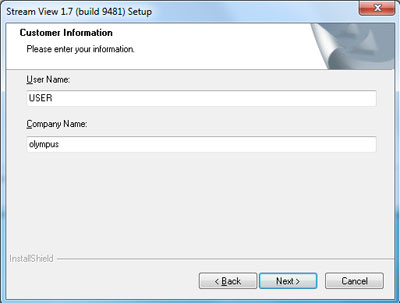
(7) [Choose Destination Location] will appear. If you need to change the location for OLYMPUS Stream View installation, click the [Browse…] button and select the desired folder. Click the [Next] button.
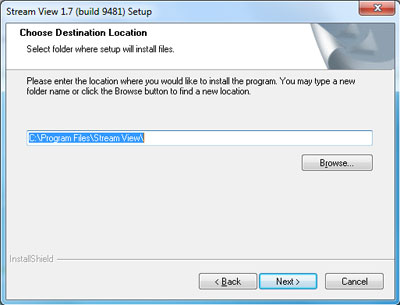
(8) [Select Additional Tasks] will appear. Check the additional tasks that you would like
to perform. Click the [Next] button.
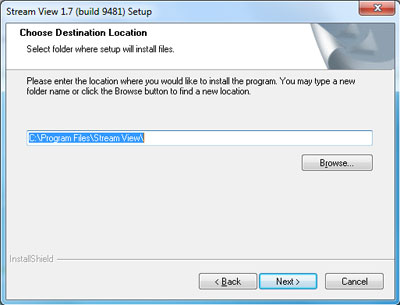
(9) Click the [Next] button to start installation.

(10) When installation is completed, click the [Finish] button.