Support
IPLEX G Lite Software Update - v1.30
IPLEX G Lite Software Update - v1.30
This program updates the IPLEX G Lite software to v1.30.
Supported Software Version
v1.00 / v1.10 / v1.11 / v1.20
New Features and Changes of this Program
Below is the new feature and changes of this program:
- Enhanced security
Before Update
Please make sure you have the following to successfully perform the software update:
- IPLEX G Lite videoscope with AC adapter
- SDHC memory card (Note: USB drive can NOT be used for this update)
- Computer with SDHC memory card port or SDHC to USB adapter
Download Update Program
- Visit the Olympus website below:
https://www.olympus-ims.com/en/service-and-support/downloads - Click IPLEX > IPLEX G Lite Software Update – v1.30
- Click [Download] located in the bottom of the page
- Enter the requested information in the displayed entry form
- Click [Start Download] to start download of the program
- When [Download the File] dialogue appears, click [Save] button to save the file on Desktop or any given location on computer
- Decompress the ZIP file after download
Update IPLEX G Lite Software to v1.30
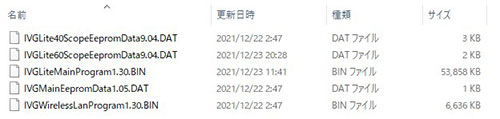
- Connect the SDHC memory card to a computer
- In the root directory, create a new folder called “UPDATE”
- Copy ALL of the unzipped files into the folder called “UPDATE”
- Connect the IPLEX G Lite to AC adapter
- While the videoscope is powered OFF, insert the SDHC memory card from step 1 above into the videoscope
- Power ON the videoscopeAttention: Videoscope shall have continuous power from AC power to prevent accidental shut down during the update
- Update process will start automatically
- When the message “UPDATED!!” appears at the bottom of the blue startup screen, power OFF the videoscope
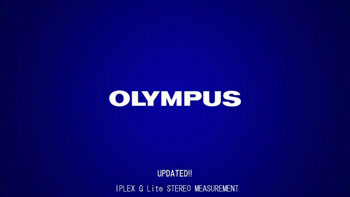
- Using your computer, Delete the folder named “UPDATE” on the SDHC memory using the computer to prevent automatic activation again.
- Go to Menu > System Setup > Version to confirm that software version has been successfully installed

| Select Language for Download | Version |
|---|---|
| 1.30 |
Have a question about a product or solution featured in this file?
Sorry, this page is not available in your country
Let us know what you're looking for by filling out the form below.