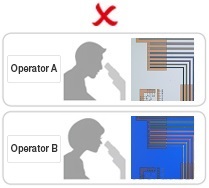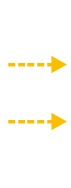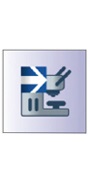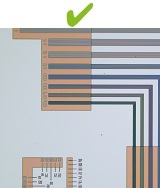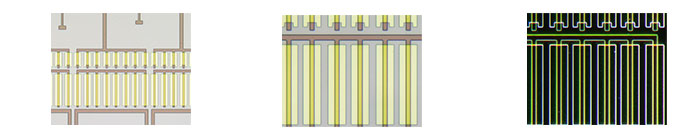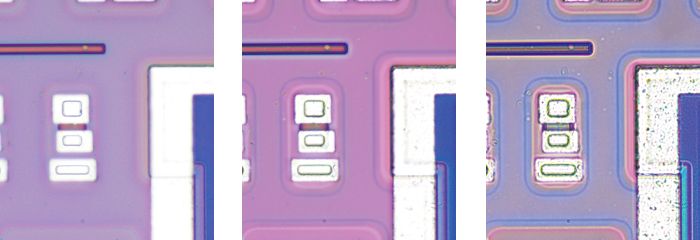人性化
Intuitive Microscope Controls: Comfortable and Easy to Use
The microscope’s settings are simple to operate, making it easier for users to make adjustments and reproduce system settings.
Find the Focus Quickly: Focus Aid
Inserting a focus aid in the optical path allows easy and accurate focusing on low-contrast samples, such as bare wafers.
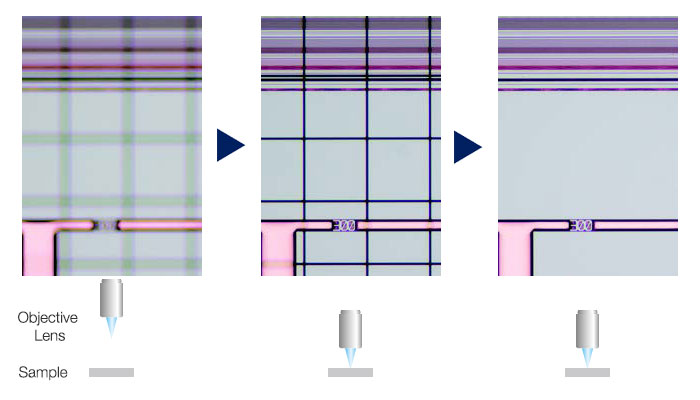
Left image: The grid indicates the image is out of focus. / Middle images: The grid assists focusing. / Right image: An in-focus image can be easily obtained.
Easily Restore Microscope Settings: Coded Hardware
Coded functions integrate the MX63 series’ hardware settings with PRECiV image analysis software. The observation method, illumination intensity, and magnification are automatically recorded by the software and stored with the associated images. Since the settings can easily be reproduced, any operator can conduct the same quality inspections with minimal training.
|
|
|
|
| |
Different operators use different settings. | Retrieve the device settings with PRECiV software. | All operators can use the same settings. |
Ergonomic Controls for Quicker, More Comfortable Operation
The controls for changing the objective and adjusting the aperture stop are positioned low and in the front of the microscope so users don’t have to let go of the focusing knobs or move their head away from the eyepieces during use.
|
|
| ||
Centralized microscope operation | Hand switch | Snapshot button |
Faster Observations via the Light Intensity Manager and Automatic Aperture Control
In normal microscopes, users need to adjust the light intensity and aperture for every observation. The MX63 series enables users to set up the light intensity and aperture conditions for different magnifications and observation methods. These settings can be easily recalled, helping users save time and maintain optimal image quality.
Light Intensity Manger
| |
Conventional Light Intensity |
The image gets too bright or dark when changing magnification or observation method. |
Light Intensity Manager |
The light intensity is automatically adjusted to produce the optimal image when changing magnification or observation method. |
Automatic Aperture Control
Maximum aperture: Higher resolution | Minimum aperture: Higher contrast and larger depth of field |
| |